- Help Center/Customer & Invoicing/Create & Manage Invoice
Create & Manage Invoice
Adding Invoice Details
Start by clicking on "Create New Invoice." Start by choosing the customer you want to invoice.
Teamcamp lets you manage your client base efficiently, making it easy to select the right recipient for your invoice. You can add Customers by clicking “+” if they don't exist in the customer list.
There are two ways to create an invoice in Teamcamp:
Invoice for Tracked Time and Expenses: If you've been tracking your project hours and expenses, you can easily convert this data into an invoice. Teamcamp will automatically populate the invoice with the relevant information, saving you time and reducing errors.
Create a Blank Invoice: Alternatively, you can create a custom invoice from scratch. Here are some details you will input in the invoice.
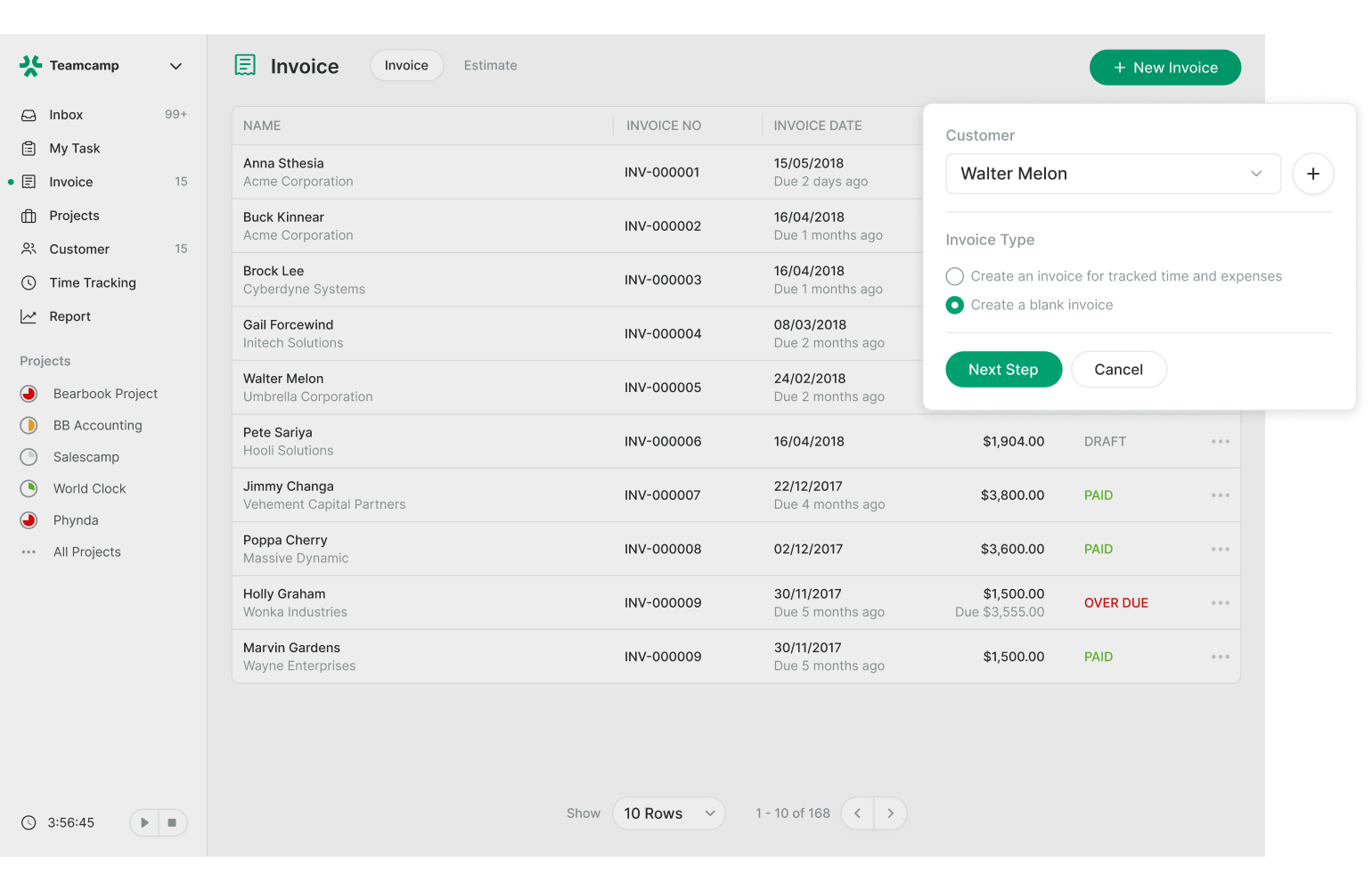
INVOICE FOR: Start by specifying the for whom the invoice is for, as in the customer.
Currency: Select the currency in which the invoice will be billed.
Invoice ID: A unique identification code for the invoice.
Issue Date: The date on which the invoice is generated.
Due Date: The date by which the payment should be made.
Discount: If applicable, mention any discounts on the invoice.
Tax: Include the applicable taxes.
No Tax: Specify if the invoice is tax-exempt.
Linked Project: If the invoice is related to a specific project, link it here.
Quantity: Enter the quantity of items or hours of service.
Unit Price: The cost per item or service hour.
Tax: Specify the tax for individual items, if applicable.
Amount: This will be automatically calculated based on the quantity and unit price.
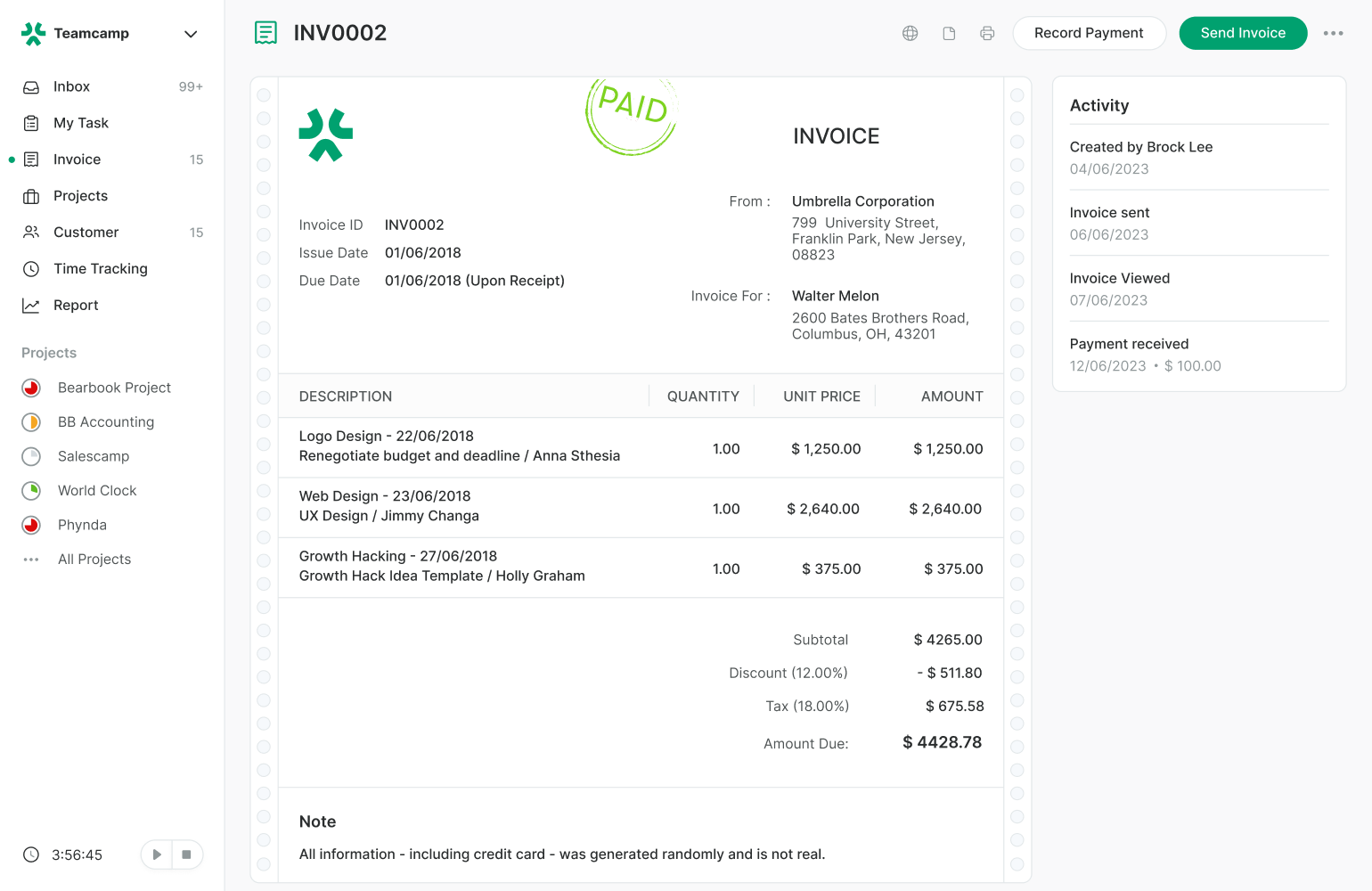
Drafting the Invoice for Later Use: In many cases, you might want to wait to send the invoice. Most software allows you to save the invoice as a draft for future use.
Managing Invoices
Once you have created your invoice, the next step is managing them effectively:
Invoice Dashboard: All open invoices can be viewed in the Invoice dashboard. Here, you can keep track of the status of each invoice.
Invoice Sections: In the "All" section, you can find a complete list of all invoices, including open and closed ones. Open invoices are those pending payment, while closed invoices have been settled.
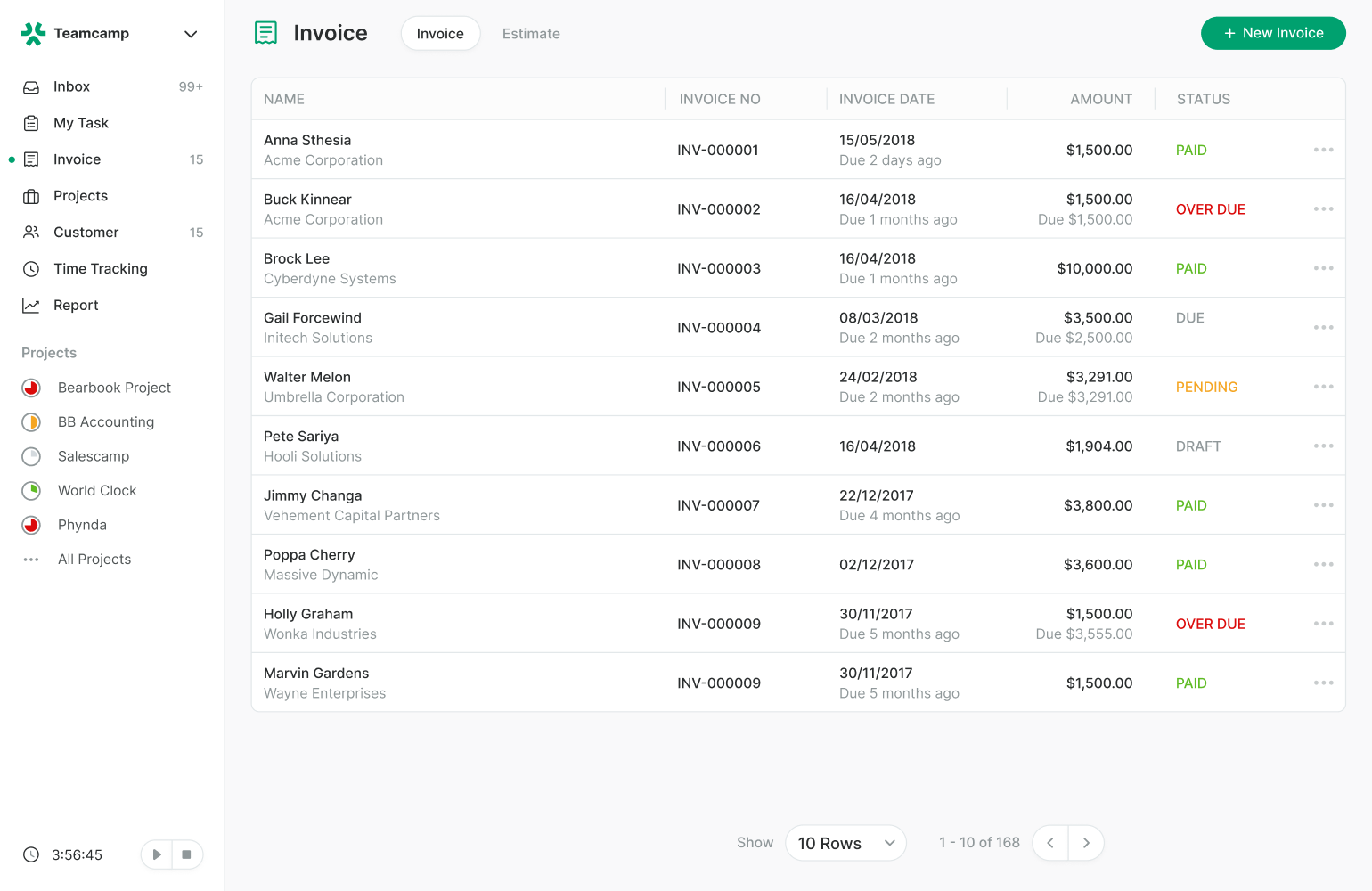
Payment Options: To make the payment process as smooth as possible, modern invoicing software often provides direct payment links through popular payment gateways like PayPal or Stripe. Customers can click on the top of the invoice and complete the payment through these secure methods.
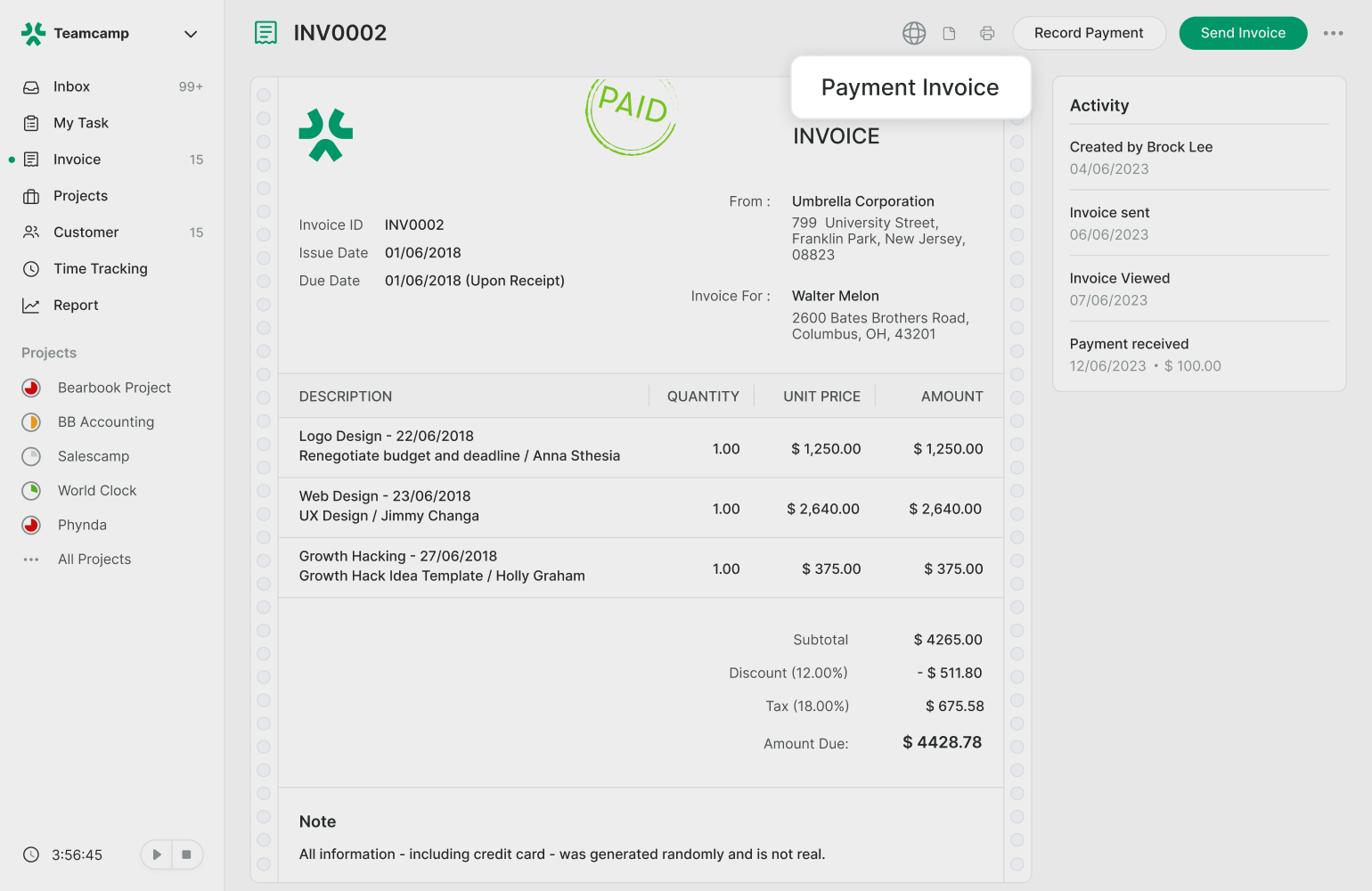
Manual Closure: If your customer chooses to settle the invoice through a different method, you can manually close the invoice. To do this, select the invoice, go to "Record Payment," and enter the payment details. This ensures that your records are accurate, even when payments are received through alternative means.
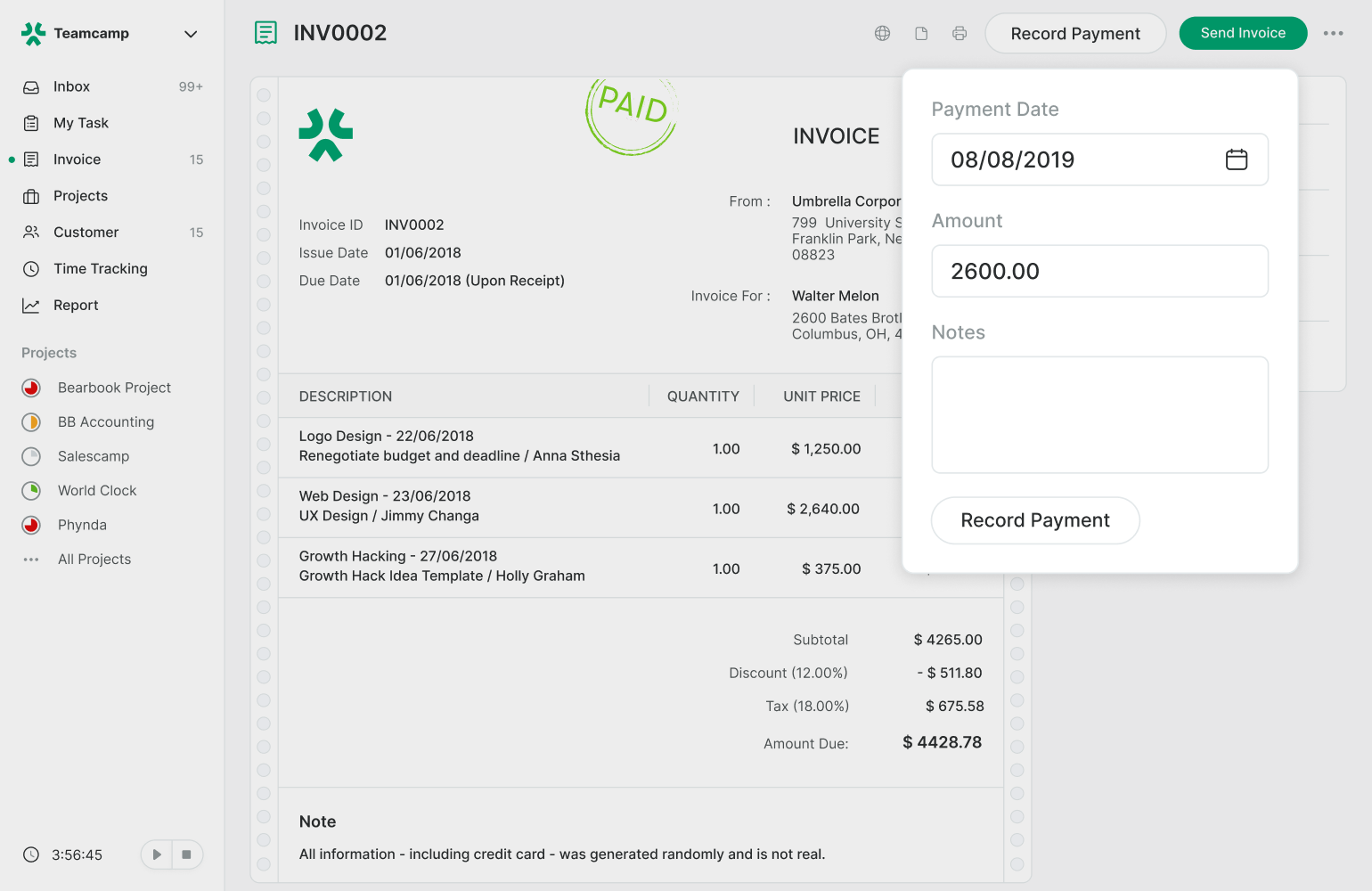
Activity Tracking: You can easily monitor all activity related to an invoice on the same page. This includes payment history, any comments or communications, and any changes made to the invoice details.
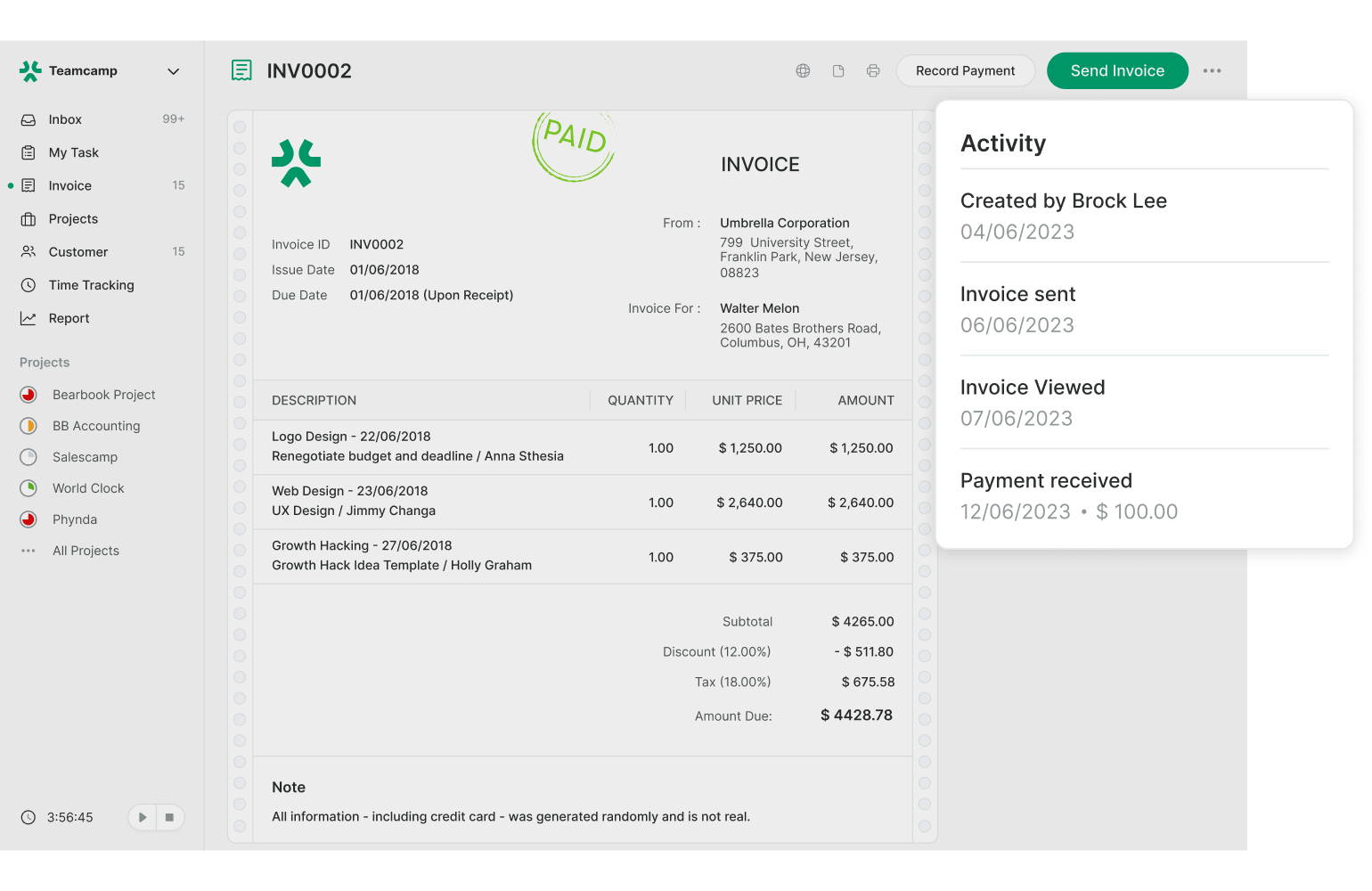
Did this answer your question?
FAQ
Revolutionize Teamwork with Teamcamp
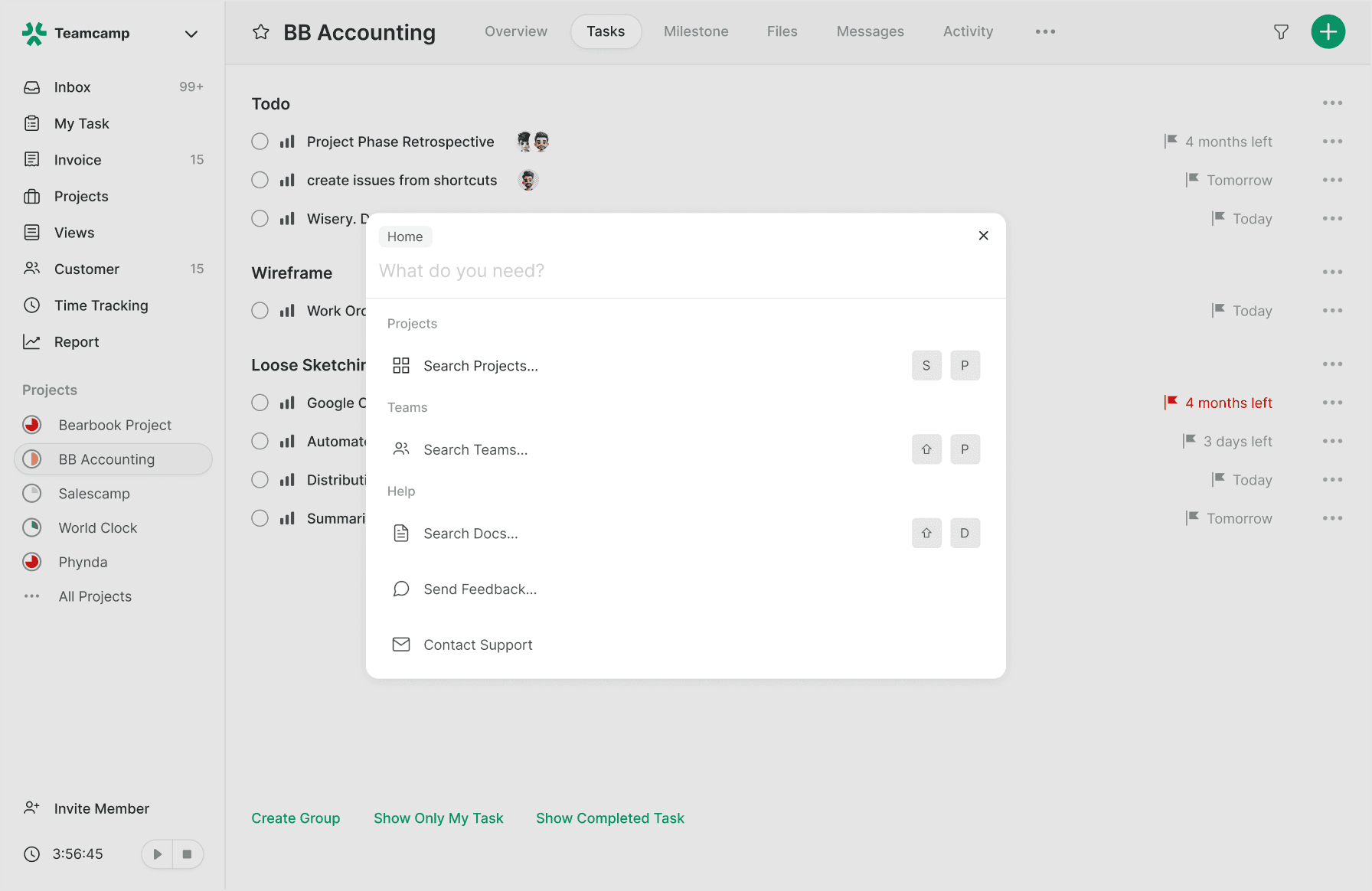
Saves Cost
Reduce your spendingAccelerate Efficiency
Reduces DelayIncrease productivity by up to 25% with Teamcamp. Fast-track project success and set the stage for future growth!
Try Teamcamp for free
Be the hero of your team. Never miss an opportunity